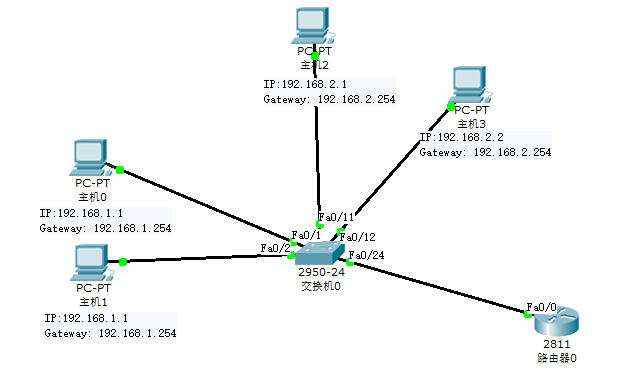单臂路由(router-on-a-stick)是指在路由器的一个接口上通过配置子接口(或“逻辑接口”,并不存在真正物理接口)的方式,实现原来相互隔离的不同VLAN(虚拟局域网)之间的互联互通。
环境
- Cisco Packet Tracer 5.3
操作
实验步骤
(1)创建拓扑,配置设备
添加一台路由器、一台交换机和四台主机
PC0和PC1与交换机fa0/1、fa0/2 接口连接,划分在VLAN10中,IP分别为192.168.10.1、192.168.10.2,网关192.168.10.254。
PC2和PC3与交换机fa0/11、fa0/12 接口连接,划分在VLAN20中,IP分别为192.168.20.1、192.168.20.2,网关192.168.20.254。
交换机fa0/24端口与路由器fa0/1端口连接。
(2)配置交换机/* Part 1 配置交换机 */ Switch>enable Switch#configure terminal Switch(config)#hostname SA SA(config)#vlan 10 SA(config-vlan)#vlan 20 SA(config-vlan)#exit SA(config)#interface range fa0/1-fa0/2 SA(config-if-range)#switchport access vlan 10 SA(config-if-range)#interface range fa0/11-fa0/12 SA(config-if-range)#switchport access vlan 20 SA(config-if-range)#interface fa0/24 SA(config-if)#switchport mode trunk SA(config-if)#switchport trunk allowed vlan all /* Part 2 检查配置 */ SA(config-if-range)#^Z (Ctrl+Z组合键) SA#show vlan ... VLAN Name Status Portsdefault active Fa0/3, Fa0/4, Fa0/5, Fa0/6
Fa0/7, Fa0/8, Fa0/9, Fa0/10 Fa0/13, Fa0/14, Fa0/15, Fa0/16 Fa0/17, Fa0/18, Fa0/19, Fa0/20 Fa0/21, Fa0/22, Fa0/23- VLAN0010 active Fa0/1, Fa0/2
VLAN0020 active Fa0/11, Fa0/12
...(3)配置路由器/ Part 1 配置路由器 /
Router>enable
Router#configure terminal
Router(config)#hostname RA
RA(config)#interface fa0/0.1
RA(config-subif)#encapsulation dot1Q 10
// (1:在路由器上配置trunk的封装协议的命令:
// encapsulation [isl/dot1q] vlan#
// 2:上面的路由器配置了dot1q中继封装,10是vlan 10。
// 3:Trunk的封装类型一共有 ISL和802.1Q两种,而802.1Q在输入的时候为dot1q)
RA(config-subif)#ip address 192.168.10.254 255.255.255.0
RA(config-subif)#interface fa0/0.2
RA(config-subif)#encapsulation dot1Q 20
RA(config-subif)#ip address 192.168.20.254 255.255.255.0
RA(config-subif)#exit
RA(config)#interface fa0/0
RA(config-if)#shutdown
RA(config-if)#no shutdown //(重启fa0/0接口)/ Part 2 检查配置 /
RA>show interfaces fa0/0.1
...
Internet address is 192.168.1.254/24
...
Encapsulation 802.1Q Virtual LAN, Vlan ID 10
...RA>show interfaces fa0/0.2
...
Internet address is 192.168.2.254/24
...
Encapsulation 802.1Q Virtual LAN, Vlan ID 20
...(4)连通性测试/ Part 1 PC0 Ping 自己网关 /
PC>ping 192.168.1.254Pinging 192.168.1.254 with 32 bytes of data:
Reply from 192.168.1.254: bytes=32 time=11ms TTL=255
Reply from 192.168.1.254: bytes=32 time=12ms TTL=255
Reply from 192.168.1.254: bytes=32 time=11ms TTL=255
Reply from 192.168.1.254: bytes=32 time=12ms TTL=255Ping statistics for 192.168.1.254:
Packets: Sent = 4, Received = 4, Lost = 0 (0% loss),
Approximate round trip times in milli-seconds:
Minimum = 11ms, Maximum = 12ms, Average = 11ms/ Part 2 PC0 Ping PC1 /
PC>ping 192.168.1.2Pinging 192.168.1.2 with 32 bytes of data:
Reply from 192.168.1.2: bytes=32 time=25ms TTL=128
Reply from 192.168.1.2: bytes=32 time=10ms TTL=128
Reply from 192.168.1.2: bytes=32 time=12ms TTL=128
Reply from 192.168.1.2: bytes=32 time=14ms TTL=128Ping statistics for 192.168.1.2:
Packets: Sent = 4, Received = 4, Lost = 0 (0% loss),
Approximate round trip times in milli-seconds:
Minimum = 10ms, Maximum = 25ms, Average = 15ms/ Part 3 PC0 Ping PC2 PC3网关 /
PC>ping 192.168.2.254Pinging 192.168.2.254 with 32 bytes of data:
Reply from 192.168.2.254: bytes=32 time=11ms TTL=255
Reply from 192.168.2.254: bytes=32 time=14ms TTL=255
Reply from 192.168.2.254: bytes=32 time=11ms TTL=255
Reply from 192.168.2.254: bytes=32 time=12ms TTL=255Ping statistics for 192.168.2.254:
Packets: Sent = 4, Received = 4, Lost = 0 (0% loss),
Approximate round trip times in milli-seconds:
Minimum = 11ms, Maximum = 14ms, Average = 12ms/ Part 4 PC0 Ping PC2 /
PC>ping 192.168.2.1Pinging 192.168.2.1 with 32 bytes of data:
Reply from 192.168.2.1: bytes=32 time=24ms TTL=127
Reply from 192.168.2.1: bytes=32 time=19ms TTL=127
Reply from 192.168.2.1: bytes=32 time=21ms TTL=127
Reply from 192.168.2.1: bytes=32 time=20ms TTL=127Ping statistics for 192.168.2.1:
Packets: Sent = 4, Received = 4, Lost = 0 (0% loss),
Approximate round trip times in milli-seconds:
Minimum = 19ms, Maximum = 24ms, Average = 21ms/ Part 5 PC0 Ping PC3 /
PC>ping 192.168.2.2Pinging 192.168.2.2 with 32 bytes of data:
Request timed out.
Reply from 192.168.2.2: bytes=32 time=24ms TTL=127
Reply from 192.168.2.2: bytes=32 time=22ms TTL=127
Reply from 192.168.2.2: bytes=32 time=19ms TTL=127Ping statistics for 192.168.2.2:
Packets: Sent = 4, Received = 3, Lost = 1 (25% loss),
Approximate round trip times in milli-seconds:
Minimum = 19ms, Maximum = 24ms, Average = 21ms<a name="F1D2o"></a> ## 结论 由实验可知,划分VLAN后不同VLAN间的主机不能通信,可以使用路由器进行VLAN间通信。 > 注意: > 1、主机需要配网关。 > 2、当出现Ping不通别的主机时,可以采用由近及远的检查方式,即依次Ping自己、自己的网关、对方主机的网关、对方主机以便于发现错误位置。